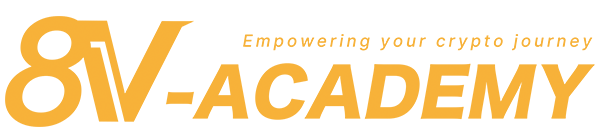8V Exchange offers an efficient and user-friendly trading platform for cryptocurrency enthusiasts, accessible via both web and mobile apps (available on Google Play and App Store). Catering to both seasoned traders and beginners, we provide a diverse range of cryptocurrencies, from well-known coins to promising new digital assets. Prioritizing security, we implement robust measures to safeguard your investments and personal data. For tips on securing your 8V account, check out our guide: ‘How do I keep my 8V account secure?’
What you need to prepare:
- Your 8V account registration information (username/email/mobile phone number)
- A password with at least 6-20 characters, easy to remember, including numbers, upper and lower case letters, and symbols
- Two-factor authentication credentials: If you register with an email, you need to use a mobile phone number as the second credential, or enable Google two-factor authentication.
8V Exchange Website Account Registration Guide
1. Enter the Registration Page
Open the 8V.com homepage and click the “Register” button on the top menu.
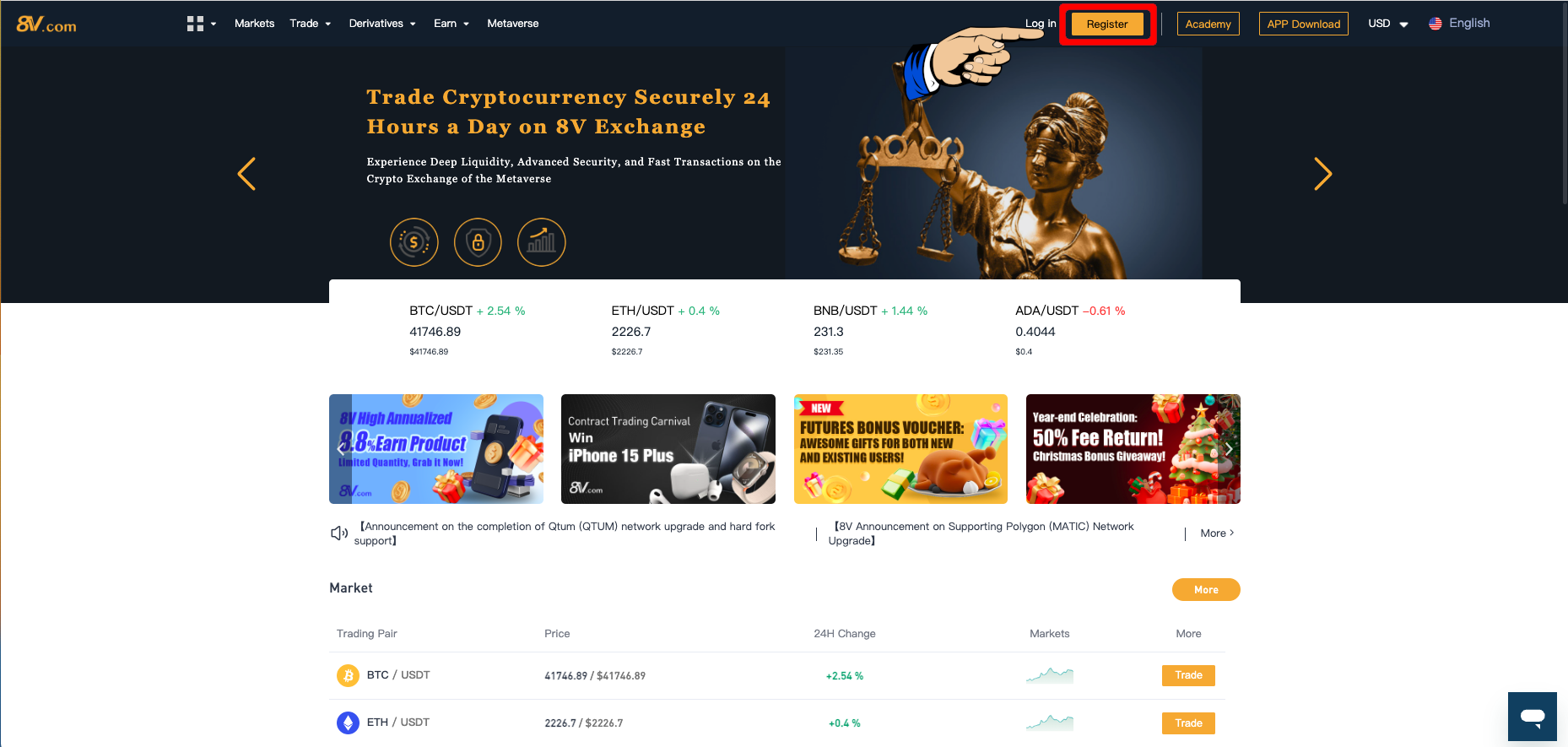
2. Fill in Registration Information
After clicking, you will be taken to the “Registration Page.”
For demonstration purposes, we will use “email” registration. You need to fill in the ’email’ and ‘password’ you prepared.
Then confirm and enter the ‘password’ again.
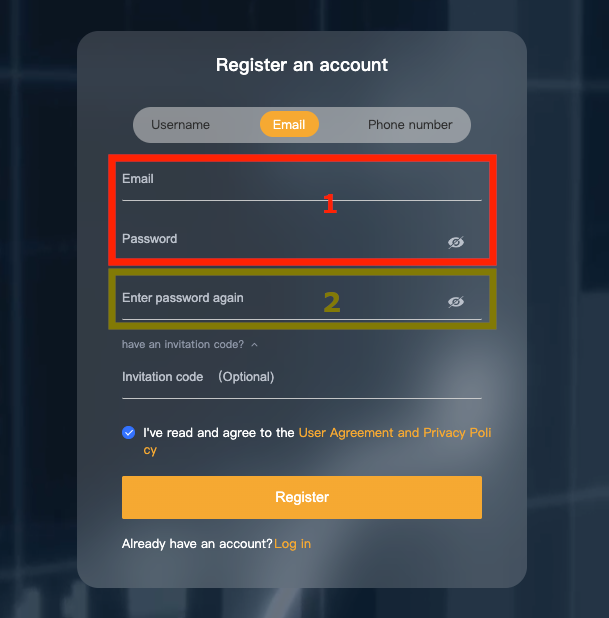
3. Enter the Invitation Code (If Any)
Friends can invite you to register an 8V account using an “invitation code.”
In this field, you need to enter the invitation code given by your friend.
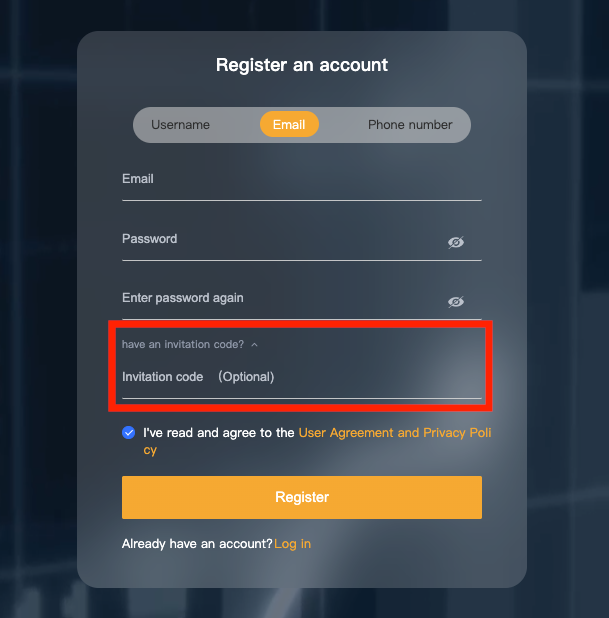
Benefits of Invitation Code:
- Users can set their commission rate, deciding the distribution of 20% fee commission.
- Commission calculation is as follows:
- Inviter A’s commission: Trading fee * 20% * 70%
- Invitee B’s commission: Trading fee * 20% * 30%
How to Produce an Invitation Code?
If you are interested in “earning commissions,” please read this article for more information: Friend Referral Program.
4. Read and Agree to the “User Agreement” and “Privacy Policy”
Click on the ‘User Agreement’ and ‘Privacy Policy’ buttons and read the details thoroughly.
If you have any questions about the content, feel free to click on the “Customer Service Area” below to ask.
If there are no issues, please tick the ‘Agree’ button.
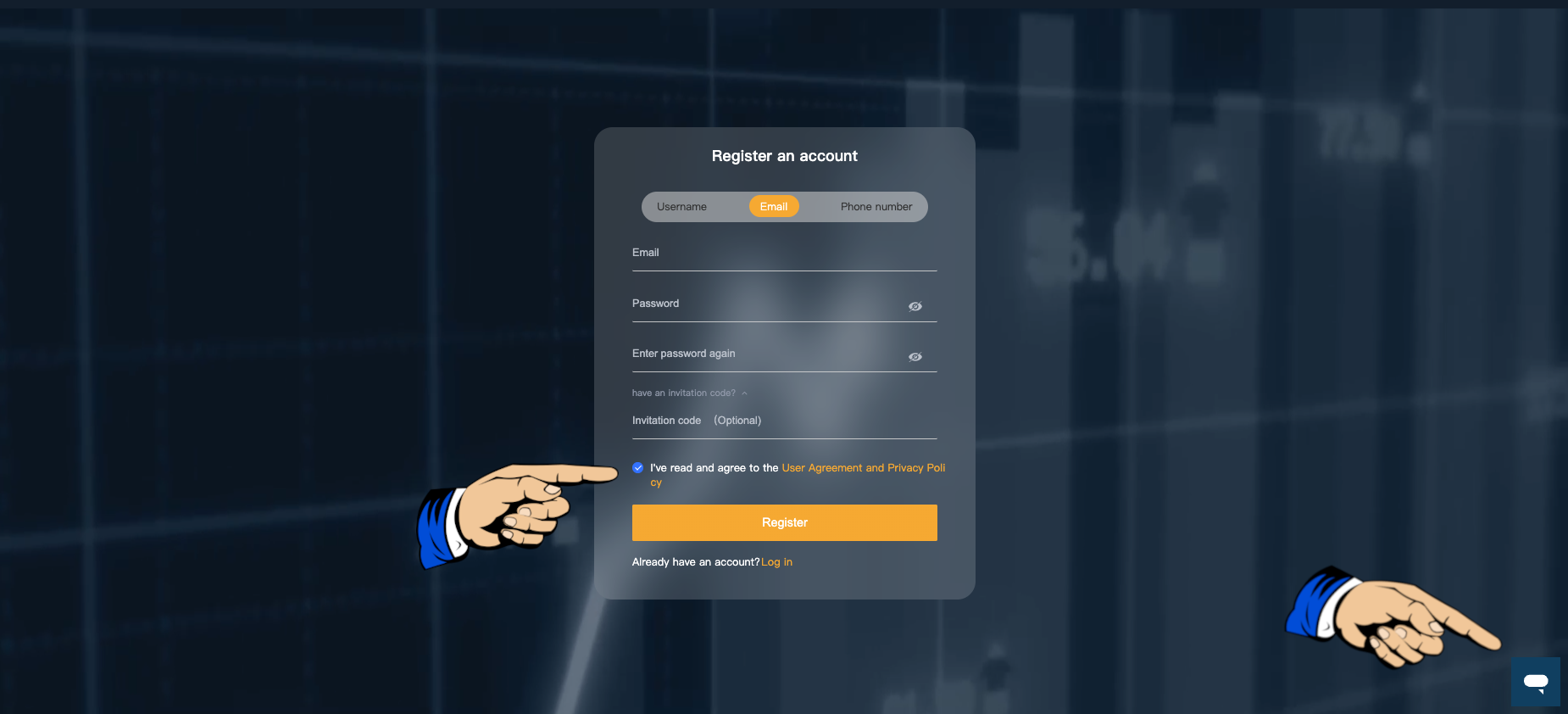
5. Register an 8V Account
After confirming that the above information is correct, please click the ‘Register’ button.
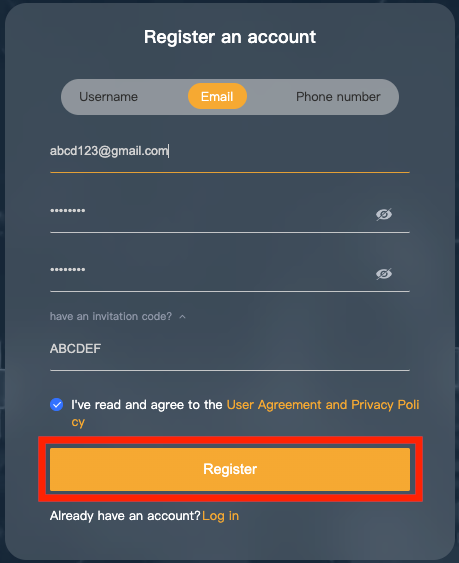
6. Enter the Verification Code to Complete Registration
After clicking register, a “Turing Test” will pop up. Please complete the instructions and submit.
After the instructions are correctly executed, a verification code window will appear.
Please go to the email you just entered and copy the ‘Verification Code’ from the email.
Enter the verification code in the field shown in the example below and click ‘Confirm’.
Congratulations, you have ‘Completed Registration’.
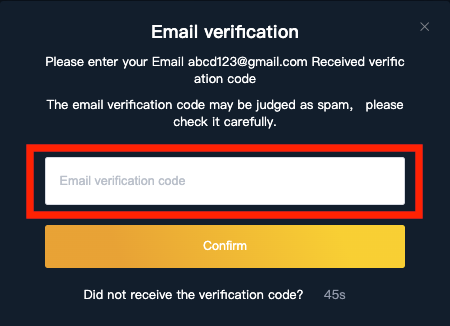
8V Exchange APP Account Registration Guide
1. Enter the 8V APP Homepage
Download the 8V APP and enter the 8V APP homepage.
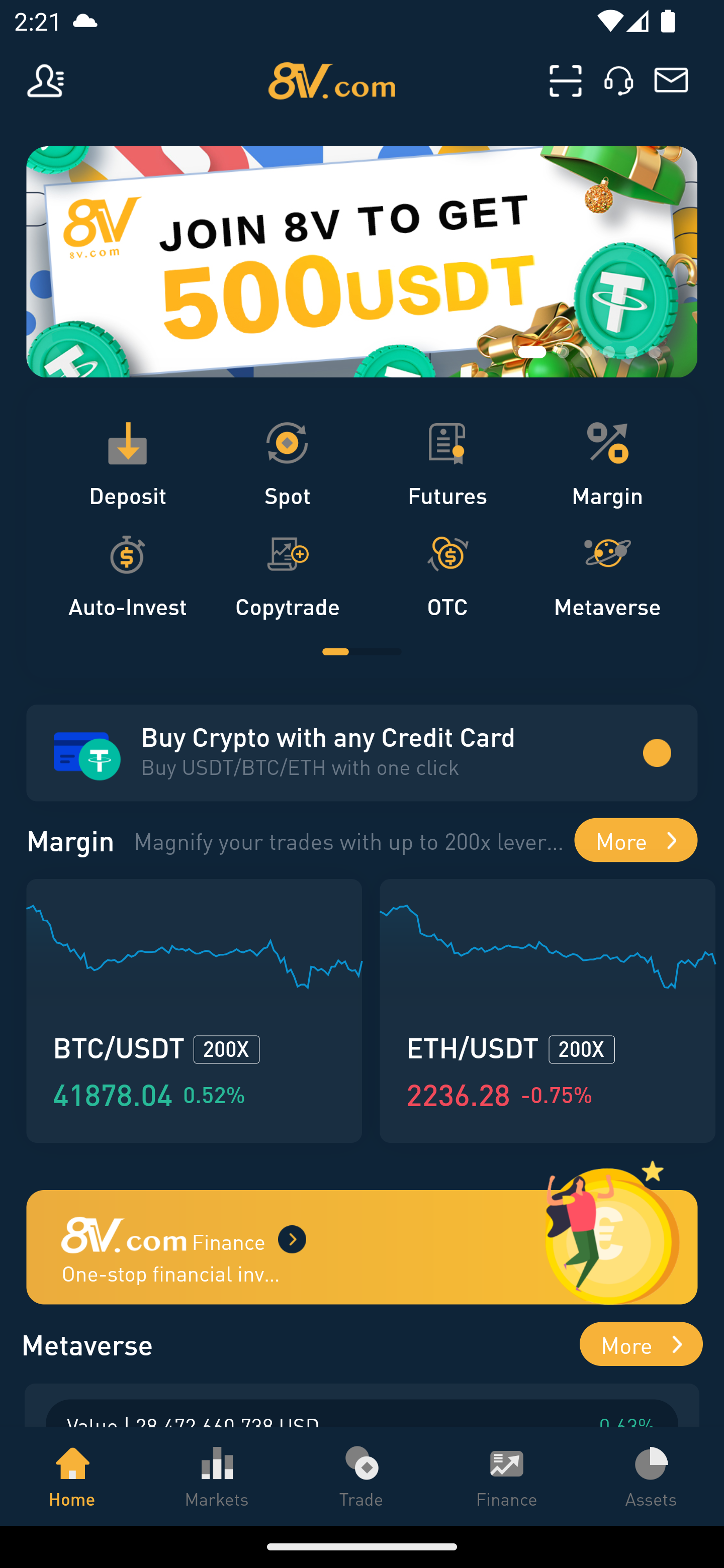
2. Enter the Personal Page
Click the button in the top left corner of the homepage to enter the “Personal Page.”
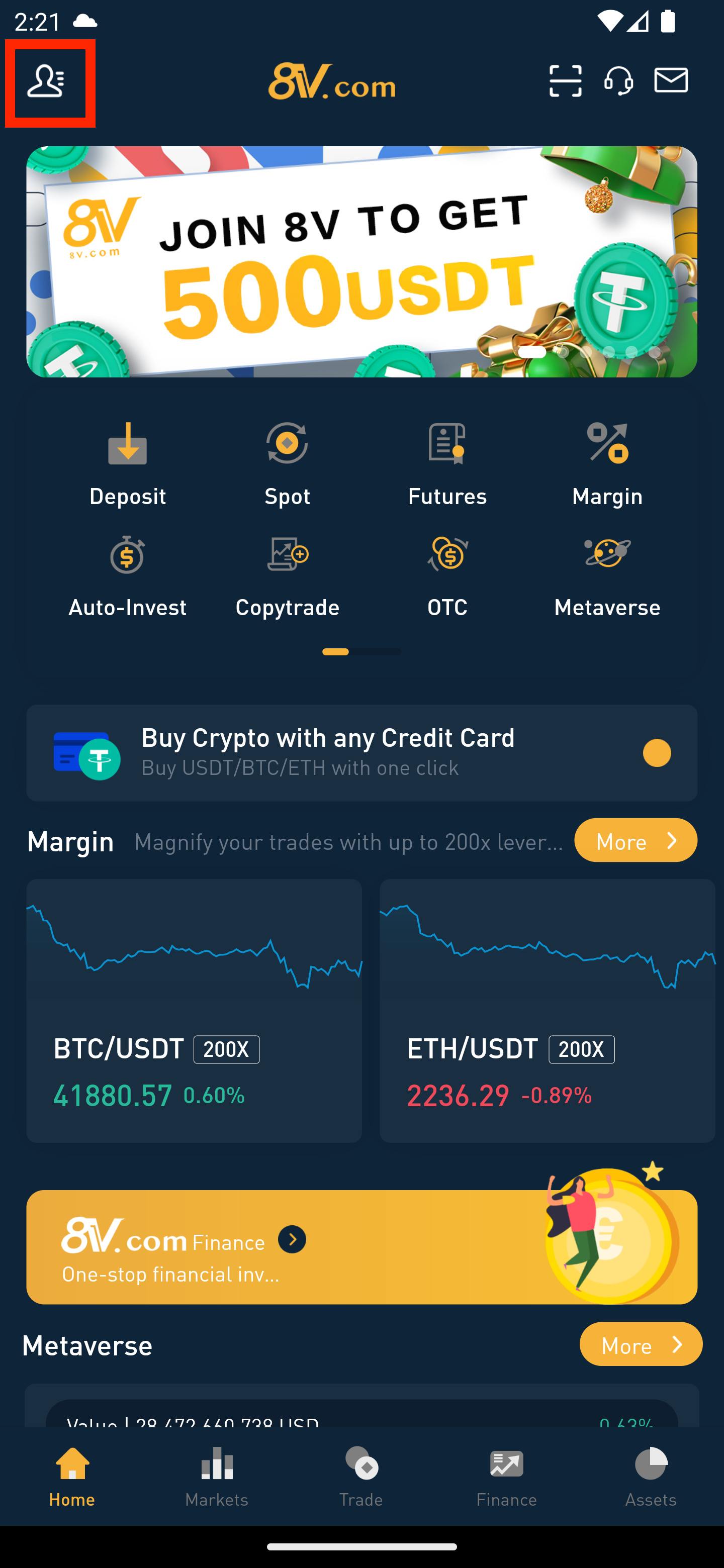
3. Enter the Login/Register Page
Click the ‘Login or Register’ button at the top to go to the login page.
If you have never registered before, please click the ‘Register’ button below.
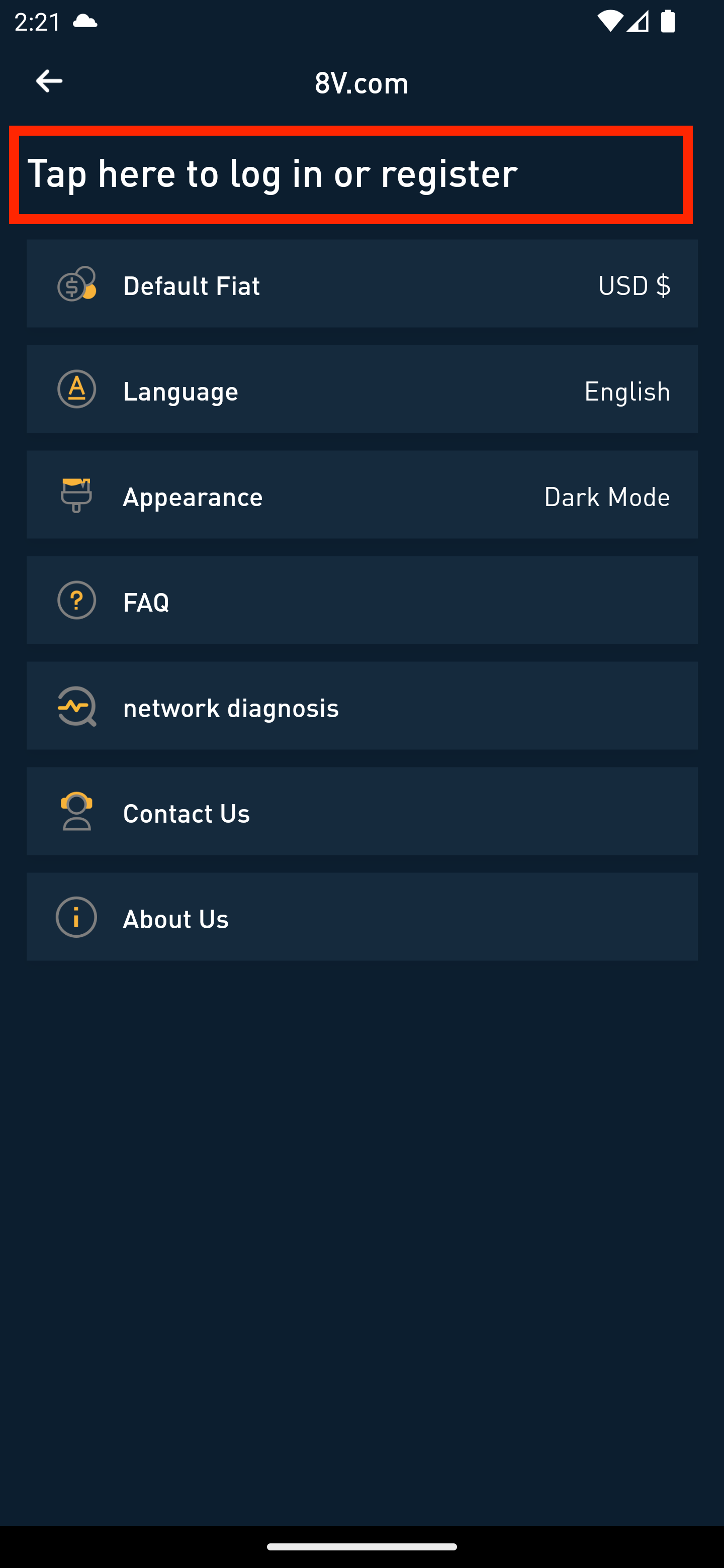
4. Fill in Registration Information
For demonstration purposes, we will use “email” registration. You need to fill in the ’email’ and ‘password’ you prepared.
Then confirm and enter the ‘password’ again.
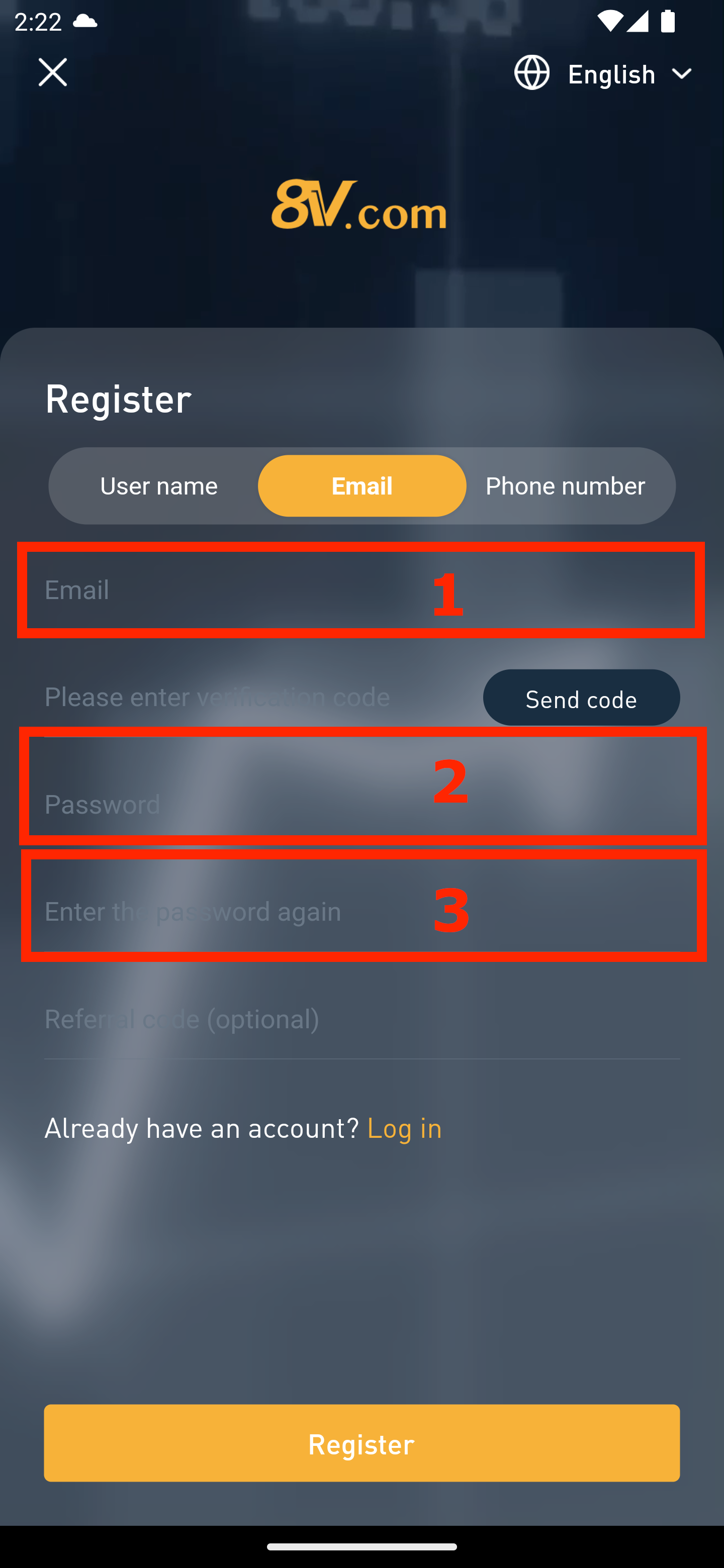
5. Enter the Invitation Code (If Any)
Friends can invite you to register an 8V account using an “invitation code.”
In this field, you need to enter the invitation code given by your friend.
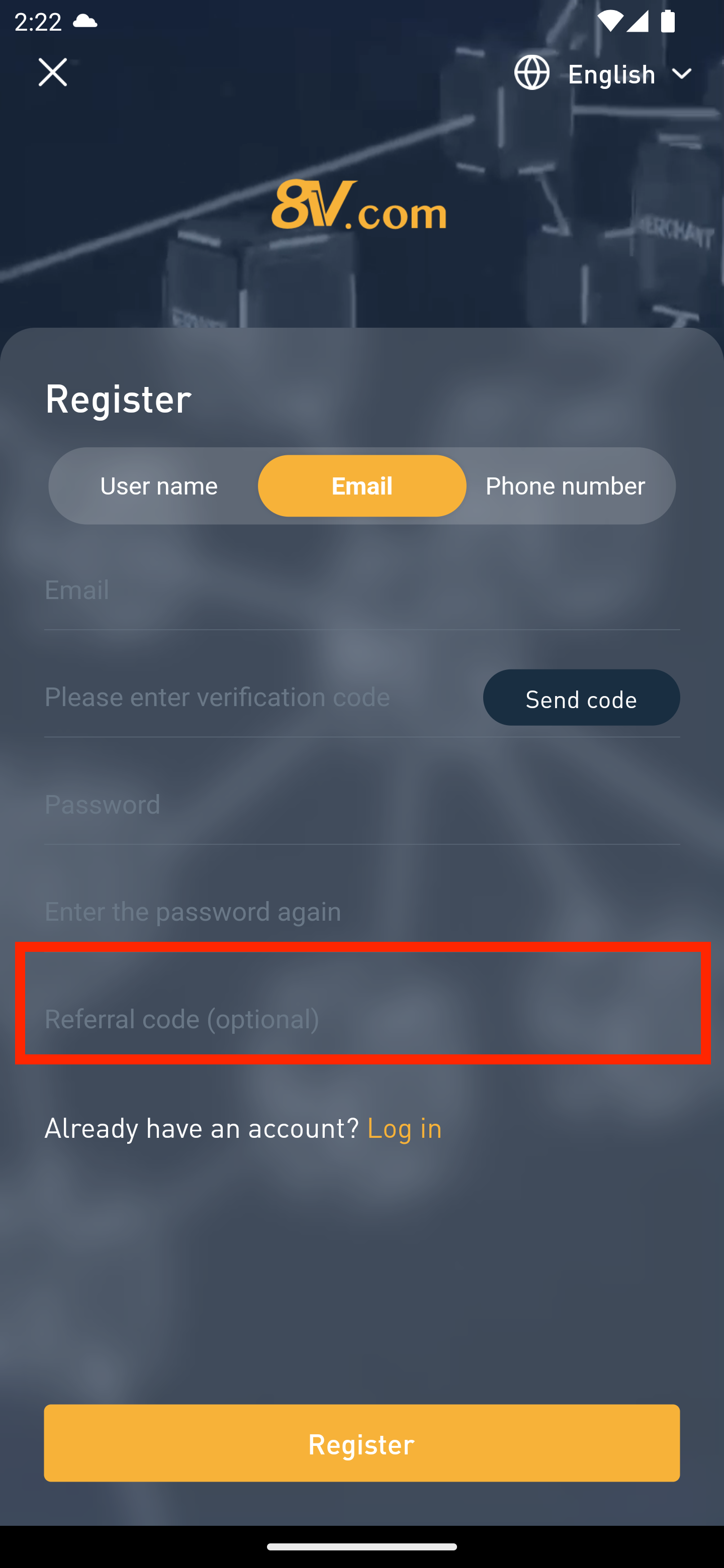
6. Enter the Verification Code
Click the ‘Send Verification Code’ button in this example.
Then please go to the email you just entered and copy the ‘Verification Code’ from the email.
Enter the verification code in the field shown in the example below.
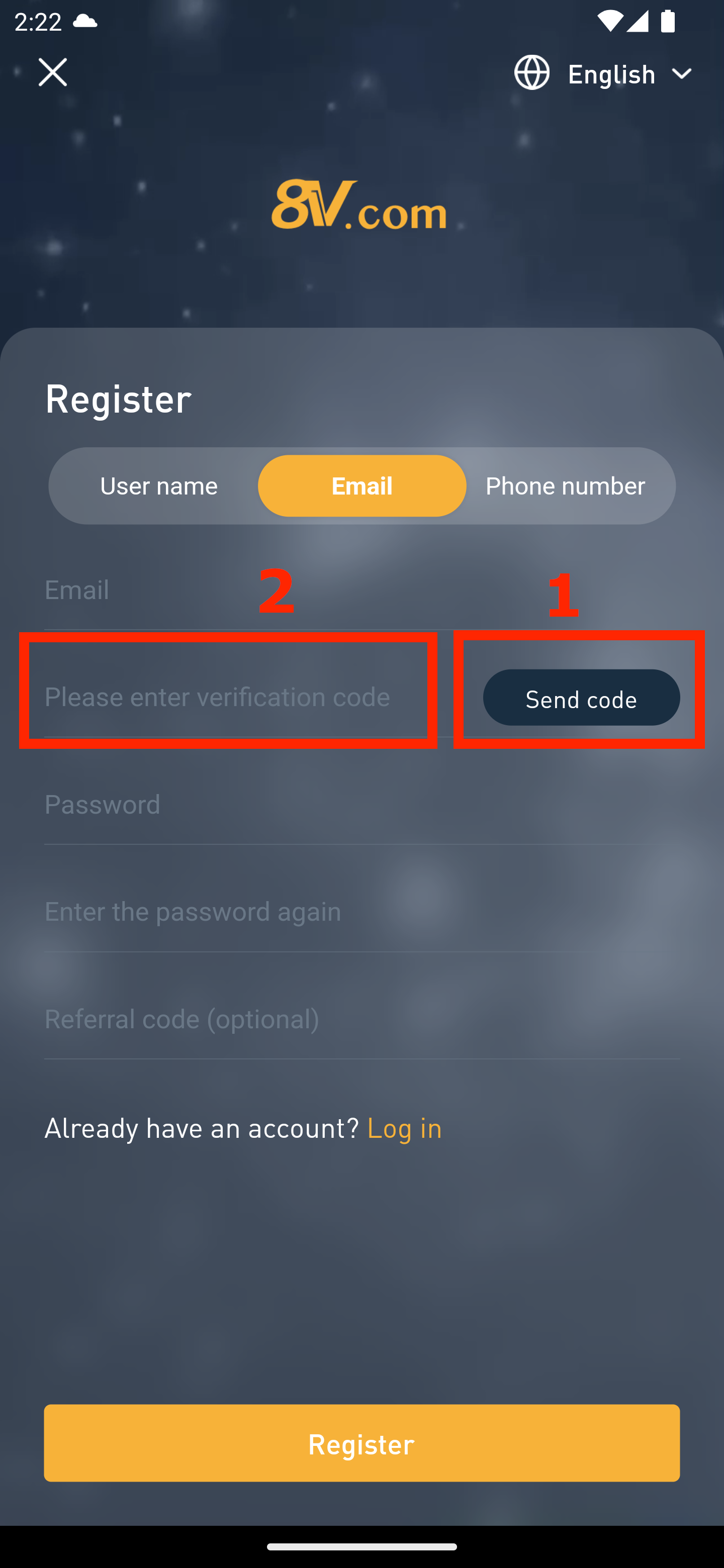
7. Complete the Registration of the 8V Account
After entering the verification code, the window will display whether the “Verification Code is Correct.”
If it fails, please click ‘Send Verification Code’ again.
Once you confirm the verification code is “correct,” please click the ‘Register’ button below.
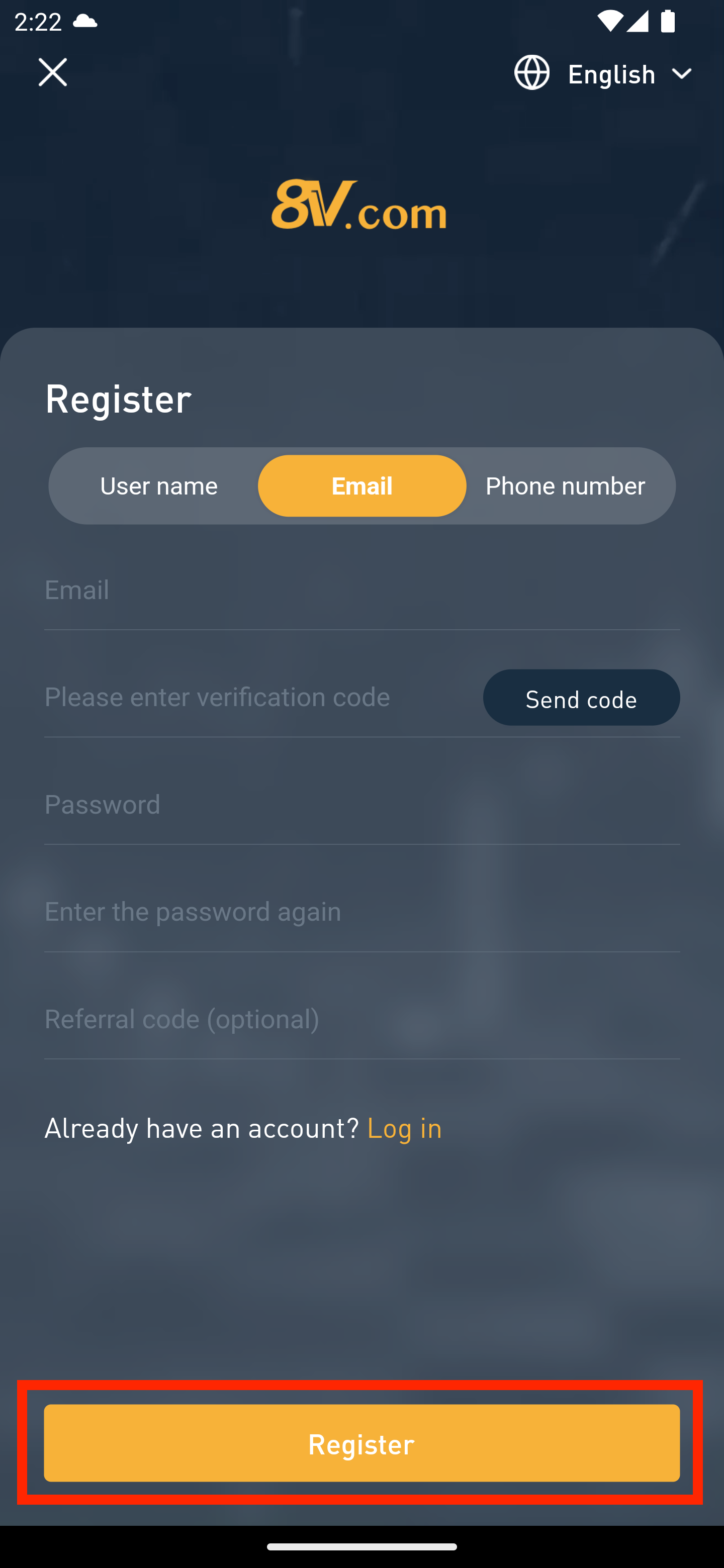
Congratulations, you have ‘Completed Registration’.
How to Set Up Two-Factor Authentication?
We recommend using your mobile number and email to complete registration and verification to secure your account
Security Tips:
For account security, when setting up your account password, ensure it has at least 6-20 characters, including at least one letter and one number.
For account security, it is recommended to enable Google two-factor authentication.
For more details, please read this article: How do I keep my 8V account secure?